This article explains how employees can oversee their personal time sheets as well as those they are responsible for managing, without requiring a complete system access login.
https://accounts.clockon.com.au/Account/EmployeeLogin
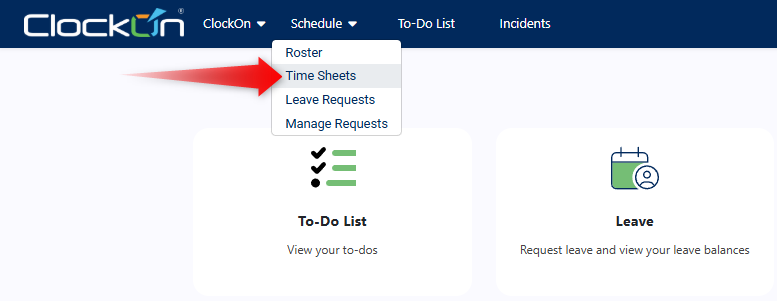
PLEASE NOTE: Access to this must first be enabled by the ClockOn administrator through the Employee Access Groups feature within the Portal > Time Sheets section, before employees will have access to this feature.The following detail is included in this article;
For extended detail on the options and available settings within this screen please see the Creating & Editing Time Sheets article. Time Sheet Screen
If granted access employees are able to see the listings of time sheets for their own profile, and any employees that have them set as a primary or secondary manager on their employee profiles.

The Employee dropdown allows you to view both your own and all employees that you are set as a manager for.

The Pay Period and date ranges, indicate the time frame that is currently being displayed. This will default to the current default payroll period.

To update the screen based on the selection use the Find button

Adding Time Sheets
To add a new time sheet ensure that the correct employee and period range is loaded and use the Add button.
The Time Entry fields can be used to enter/update the actual worked times for the employee

Leave time sheets can also be set by adjusting the Type field and setting the Category option.
Mass Updating And Additional Tasks
Actions such as mass-updates or deletes can be done by selecting the time sheets and then using the Actions dropdown.

From here you can preform actions like;
- Editing multiple time sheets
- Auto-filling the time entry fields based on the shift times.
- Approving/Unapproving the time sheets. This tells the system that the warnings can be ignored and payroll rules are fine to be applied.
- Deleting the selected time sheets.
